
Preparing the user's computer printing environment (with no administrator privileges assigned)
Preparation of LK-114_InstallTool
When the user computer provides no administrator privileges, create LK-114_InstallTool using LK-114_InstallerCreateTool, then distribute it to the user. For details on how to create LK-114_InstallTool, refer to Here. Install LK-114_ManagerPort and the printer driver using LK-114_InstallTool distributed from the administrator.
This section describes how to perform the installation when [User selects a printer driver to be installed and sets ManagerPort Settings.] is selected in [Installation operation of the user] to create LK-114_InstallTool using LK-114_InstallerCreateTool.
When you select [Automatically perform all] in [Installation operation of the user] while LK-114_InstallTool is created using LK-114_InstallerCreateTool, double-click [invoke.exe] of LK-114_InstallTool, and follow the on-screen instructions to install it. The LK-114_ManagerPort installation, printer driver installation, and LK-114_ManagerPort setting are carried out automatically.
Starting LK-114_InstallTool
Double-click [invoke.exe] in the [LK-114_InstallTool] folder distributed from the administrator; the LK-114_InstallTool installation target selection window is displayed.
The LK-114_InstallTool installation target selection window is comprised of the following components.
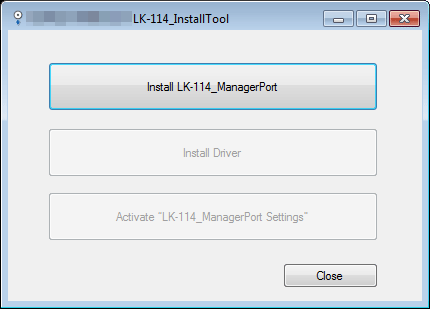
Item | Description |
|---|---|
[Install LK-114_ManagerPort] | Install LK-114_ManagerPort on the machine. If the new LK-114_ManagerPort has a newer version than the existing one, [Update LK-114_ManagerPort] is displayed as an item. |
[Install Driver] | Install the printer driver. |
[Activate "LK-114_ManagerPort Settings"] | Configure LK-114_ManagerPort settings. |
Installing LK-114_ManagerPort
Install LK-114_ManagerPort using LK-114_InstallTool distributed from the administrator.
If LK-114_InstallTool is not provided, contact your administrator.
Click [Install LK-114_ManagerPort] on the LK-114_InstallTool installation target selection screen.
To update, click [Update LK-114_ManagerPort].
Click [Yes] on the installation start window.
Select a language to use for installation, then click [OK].
Click [Next].
Select [Agree] for terms specified in the license agreement, then click [Next].
Check the destination folder, then click [Next].
To install LK-114_ManagerPort in another folder, click [Change], then specify a folder.
Click [Install].
LK-114_ManagerPort installation starts. When installation is completed, the completion window appears.
Click [OK].
LK-114_ManagerPort installation is then completed.
Installing the printer driver
Install the printer driver using LK-114_InstallTool distributed from the administrator.
If LK-114_InstallTool is not provided, contact your administrator.
Before installation, check that LK-114_ManagerPort is installed on the machine.
Click [Install Driver] on the LK-114_InstallTool installation target selection window.
If multiple printer drivers are selected in LK-114_InstallerCreateTool, the printer driver selection window is displayed. Select the printer driver to be installed.
Read the license agreement, then click [Agree].
Select the printer driver setup file created using Driver Packaging Utility, then click [Execute].
Installation starts.
Click [Finish].
This completes the installation process of the printer driver.
Configuring LK-114_ManagerPort settings
Configure LK-114_ManagerPort settings. Print jobs can be sent to the storage machine by selecting the printer for which LK-114_ManagerPort is set as the port when making prints.
Check that LK-114_ManagerPort is installed.
Display the LK-114_ManagerPort setting window.
For LK-114_InstallTool, click [Activate "LK-114_ManagerPort Settings"] on the LK-114_InstallTool installation target selection window.
In Windows 8.1/10, select [All apps], and then click [MFP-Printer Utility] - [LK-114_ManagerPort] - [LK-114_ManagerPort Settings].
In Windows 7, select [All Programs], and then click [MFP-Printer Utility] - [LK-114_ManagerPort] - [LK-114_ManagerPort Settings].
In [LK-114 Destination Domain], specify the topology machine to acquire the serverless pull printing group list.
Enter the IP address of the topology machine.
If destination information is stored, you can select the desired topology machine from the drop-down list.
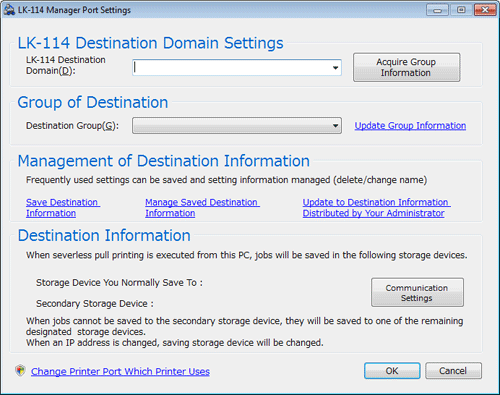
Click [Acquire Group Information].
In [Destination Group], select the serverless pull printing group to send print jobs to.
To acquire group information again and update the details of the drop-down list, click [Update Group Information].
Save the configured destination information as needed.
Click [Save Destination Information], then specify the destination name for management.
Clicking [Manage Saved Destination Information] displays the destination information management page. You can change the destination name or delete destination information.
When a change is made in the SNMP settings or OpenAPI settings of the storage machine, click [Communication Settings], then configure settings to establish communications with the storage machine.
Click [Change Printer Port Which Printer Uses].
Change the port of the target printer to [LK-114_ManagerPort], then click [OK].
If the printer driver is installed using LK-114_InstallTool, check that [LK-114_ManagerPort] is selected.
Click [OK].
If you log in to Windows with the Guest account, LK-114_ManagerPort is not available.
A change of the port for the printer requires the computer's administrator privileges.
You can import destination information from a file. Click [Update to Destination Information Distributed by Your Administrator], then select the destination information file.
You can switch the destination serverless pull printing group depending on the location you want to perform serverless pull printing at by saving destination information using LK-114_ManagerPort.
