
[Touch Panel Adjustment]
Overview
If any key on the Touch panel does not react normally when it is pressed, adjust the touch sensor.
The misalignment between the screen display and touch sensor is cleared, and each key on the Touch panel reacts normally.
Specifications
Category | Adjustment / Maintenance, Device Management | ||
Location | Machine | Control Panel | |
Printer driver | - | ||
Application | - | ||
Required options | - | ||
Required items | - | ||
Setting items | Cross mark (Two locations) | Sounds the buzzer, and displays the coordinate value on the Touch panel. | |
[Check Button] (Two locations) | Sounds the buzzer. | ||
Remarks | - | ||
Reference | - | ||
Screen access | Control panel - Utility/Counter - [Touch Panel Adjustment] | ||
Procedure

The [UTILITY] screen is displayed.

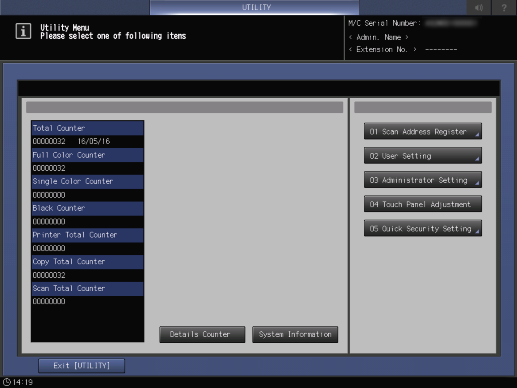
The [Touch Panel Adjustment] screen is displayed.
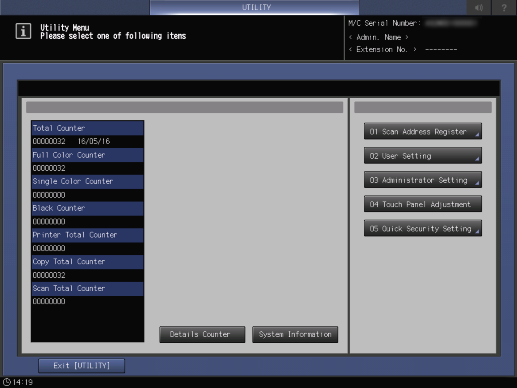

Displays the coordinate value on the Touch panel.

Check that both buzzers sound normally.
If the buzzer does not sound, retry the adjustment procedure, or contact your service representative.

The coordinate value is stored.
When not storing the value, press 1 on the Keypad of the Control panel to return to the [UTILITY] screen.

 in the upper-right of a page, it turns into
in the upper-right of a page, it turns into  and is registered as a bookmark.
and is registered as a bookmark.