
Viewing the User's Guide
Screen Layout
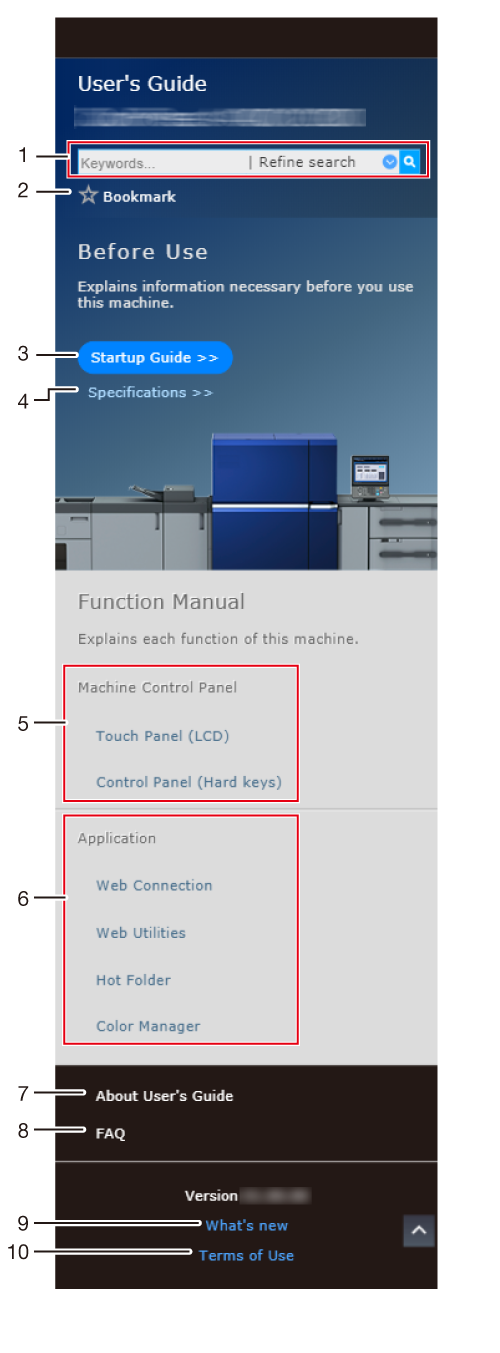
No. | Item | Description |
|---|---|---|
1 | Search field | Used to search for the entire User's Guide using any keyword. Using the Refine search function allows you to further filter the search result. For details, refer to Using the Search Function. |
2 | [Bookmark] | Displays a list of pages registered in Bookmark. This item allows you to display or delete a page in Bookmark. For details, refer to Using the Bookmark Function. |
3 | [Startup Guide] | Describes information the user(s) needs to know before using this system. This item allows you to check how to turn the power on, install or uninstall an application, load paper into a tray, and add or replace consumables. |
4 | [Specifications] | Describes the name and specifications of each component of the machine or optional device. |
5 | [Machine Control Panel] | Describes the functions of the Control panel and Touch panel on the machine, and various screens displayed on the Touch panel. |
6 | [Application] | Describes the functions of each application such as Web Connection or Web Utilities. |
7 | [About User's Guide] | Describes how to use the User's Guide as well as notations in the text. |
8 | [FAQ] | Allows you to confirm the appropriate action if you have any questions or problems regarding use of this system. |
9 | [What's new] | Allows you to check the update history of the User's Guide. |
10 | [Terms of Use] | Allows you to check the terms of use of the User's Guide. |
How to Use the Contents Bar
If you tap " " displayed on the upper left of each page, the Contents bar is displayed in the left-hand pane. The contents has a tree structure.
" displayed on the upper left of each page, the Contents bar is displayed in the left-hand pane. The contents has a tree structure.
Tapping a contents title expands the tree. Re-tapping collapses the tree.
To collectively operate all the displayed trees, tap [Expand all] or [Collapse all].
When the Contents bar is displayed, the icon changes to " ". To hide the Contents bar, tap "
". To hide the Contents bar, tap " ".
".
How to Use the Text Page
Tapping each menu in the User's Guide displays content in the text page.
You can also tap an icon or link at the top of the screen to move to another page or enter a keyword in the search field to search for the target in the User's Guide.
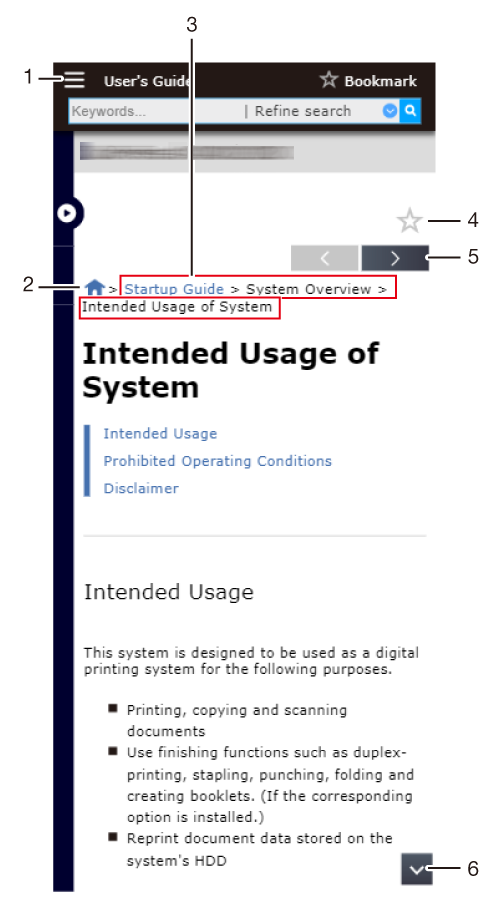
No. | Item | Description |
|---|---|---|
1 |  | Tap this item to display the menu of the User's Guide in a pop-up window. Tapping a menu name jumps to the target menu. |
2 |  | Tap this item to return to the top page (home). |
3 | Breadcrumbs | Shows the hierarchy of the currently displayed page. Tapping the underlined hierarchy jumps to the target page. |
4 |  | Tapping this item changes the icon color to yellow, and registers the displayed page in Bookmark. If you tap " For details about Bookmark, refer to Using the Bookmark Function. |
5 | 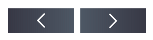 | Tapping " Tapping " " |
6 |  | Tapping " Tapping " Depending on the display position of the page, only one of them may be displayed. |
How to Use a Reference Page (Modal Window)
If you tap a reference link in the text, the linked page opens with a modal window. If you further tap a reference link in the modal window, the linked page opens as a new tab in the window.
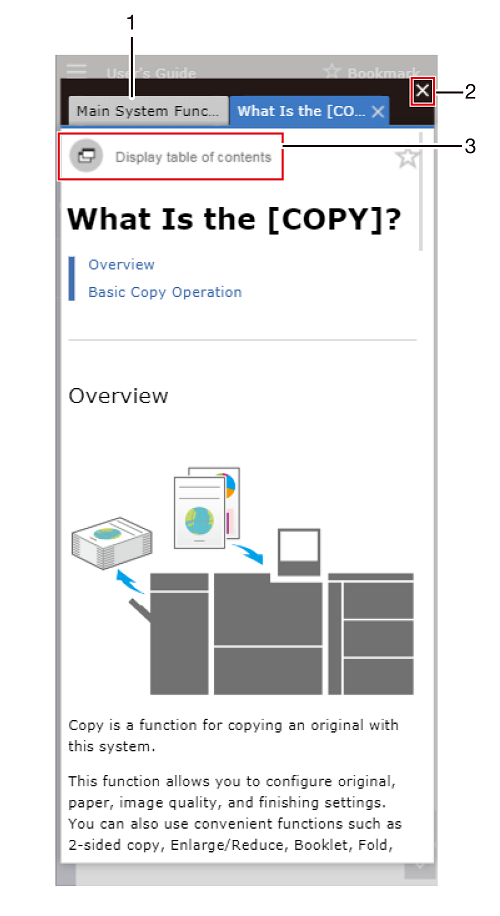
No. | Item | Description |
|---|---|---|
1 | Link source page | Switching the tab displays the source page in which a modal window was opened. |
2 | [e] | Closes the entire modal window. |
3 | [Display table of contents] | Tap this item to display the page displayed with a modal window as a new tab of a new window. To display the Contents bar again, tap " |
How to Use the Contents Page
If a reference link in the text is connected to the contents, the Contents page opens with a modal window. Tapping a contents title opens the item as a new tab in the window.
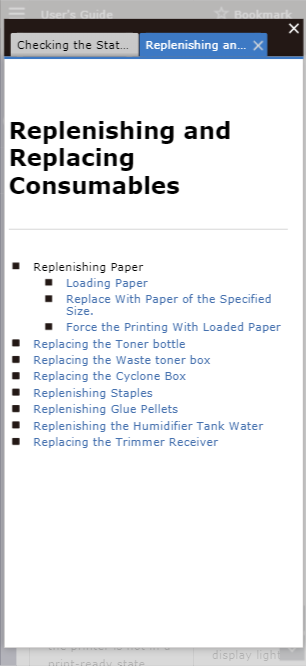
 ", the page is removed from Bookmark.
", the page is removed from Bookmark. " returns to the previous page.
" returns to the previous page. " proceeds to the next page.
" proceeds to the next page. " jumps to the top of the displayed page.
" jumps to the top of the displayed page. " jumps to the bottom of the displayed page.
" jumps to the bottom of the displayed page. in the upper-right of a page, it turns into
in the upper-right of a page, it turns into  and is registered as a bookmark.
and is registered as a bookmark.