
[Target]
Overview
Select the sheet that will be the output target of the HDD store job.
Select the desired sheet, and output only the required part.
- This item is displayed on a product equipped with a scanner and HDD. For details, refer to What Is [RECALL]?.
- If multiple jobs are selected, [Specify Sheet] is not available.
Specifications
Category | Print Workflow | ||
Location | Machine | Touch Panel | |
Printer driver | - | ||
Application | - | ||
Required options | - | ||
Required items | - | ||
Setting items | [All Sheets] | Outputs all of the sheets of the selected job. | |
[Specify Sheet] | Select a sheet to be output. | ||
Remarks | - | ||
Reference | - | ||
Screen access | Touch panel - [RECALL] - Select an HDD store job - [Recall] | ||
Procedure
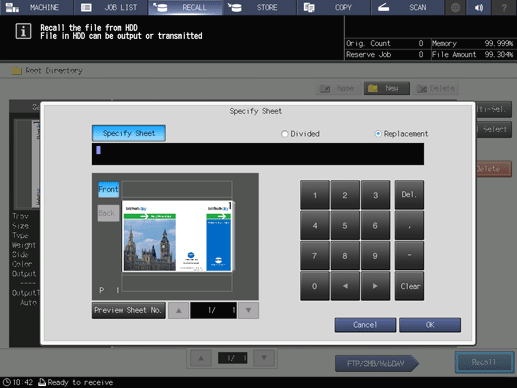
The [Specify Sheet] screen is displayed.
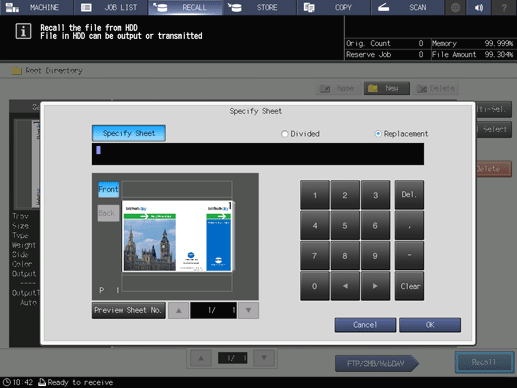
To switch the preview screen for the 2-sided printed original, press [Front] or [Back].
To display the selected page on the preview screen, press [Preview Sheet No.] and enter the page number using the keypad on the screen.
To switch pages on the preview screen, press [+], or [,].
To select a continuous sheet, set the range using a hyphen (-) (example: 2-5). To select multiple sheets, delimit them using a comma (,) (example: 2,4,6).
To output the specified sheet while existing job tickets are maintained, press [Divided]. The [Stamp/Page No.] is renumbered in the specified sheet.
To output the specified sheet as a replacement for a job that has already been output, press [Replacement]. [Staple] or [Fold & Staple], and the sorting settings will be released. The [Booklet] setting values for [Creep Adjustment] and [Stamp/Page No.] are maintained when all of the sheets are output.

 in the upper-right of a page, it turns into
in the upper-right of a page, it turns into  and is registered as a bookmark.
and is registered as a bookmark.