
What Is the [COPY]?
Overview
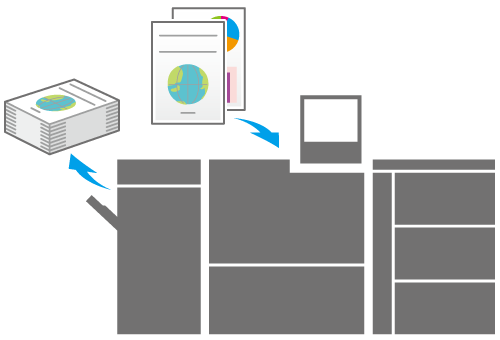
Copy is a function for copying an original with this system.
This function allows you to configure original, paper, image quality, and finishing settings. You can also use convenient functions such as 2-sided copy, Enlarge/Reduce, Booklet, Fold, and Black and White copy. Scanning the original with these settings enhances copy quality and operation efficiency, enabling you to make copies depending on the desired finishing.
Also, using the ADF allows you to scan more originals in a short time, or automatically scan a 2-sided original.
- The copy function is available on a product equipped with a scanner and HDD.
- The optional Paper Feeder Unit PF-713 and Upgrade Kit UK-112 are required to use the copy function in this system.
Basic Copy Operation

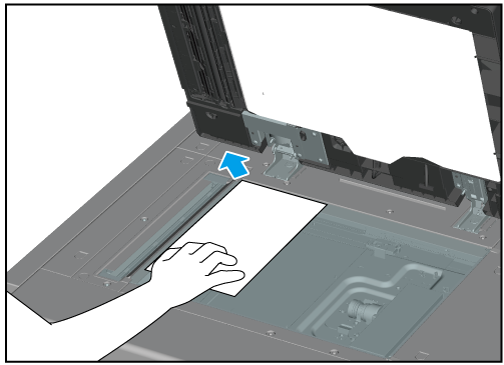

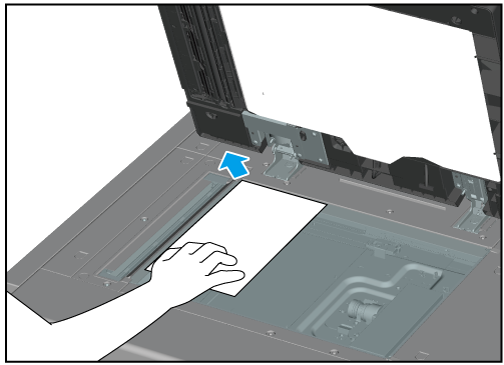



[Original Setting]: Sets conditions for the original. Set the orientation and image quality of the original as well as a 2-sided original. For details, refer to [Original Setting].
[Quality Adj.]: Sets image quality conditions. Set the scanning density, tone, brightness, contrast, etc. For details, refer to [Quality Adj.].
[Zoom]: Sets the copy zoom ratio. For details, refer to [Zoom].
[Simplex/Duplex]: Select the combination of 1-sided and 2-sided modes for the original and copy. For details, refer to [Simplex/Duplex].
[Application]: Sets application functions. Configure various settings such as erasing the outside of an original or adding a stamp. For details, refer to [Application].
[Output Setting]: Sets the output location and post-processing functions. Set finishing such as punching or folding. For details, refer to [Output Setting].
[Color]: Sets the color mode. Make copies in color, grayscale, or black & white mode. For details, refer to [Color].
[Store Setting]: Configures the setting to store the copied original as data in this system. For details, refer to [Store Setting].
[Paper]: Select a paper tray to use for copying. For details, refer to [Zoom].

Copying starts.
When dividing the original into multiple parts for scanning, press [Separate Scan], and press Start each time the original is replaced. After scanning is completed, press [Separate Scan] again.

 in the upper-right of a page, it turns into
in the upper-right of a page, it turns into  and is registered as a bookmark.
and is registered as a bookmark.