
How to Register or Edit Optional Stamps
Overview
Register stamps used in [STORE], [COPY], or [SCAN] as optional stamps in advance.
You can also edit or delete optional stamps.
Up to 40 optional stamps can be registered.
For details about the setting items required to register optional stamps, refer to the following sections.
Setting items | Description |
|---|---|
[Title] | Enter a title of an optional stamp. Title setting is always required. Up to 12 single-byte (6 double-byte) characters can be entered. For details, refer to [Title]. |
[Item 1] [Item 2] [Item 3] | The print contents ([Text], [Date/Time], or [Annotation No.]) of an optional stamp can be set to each of [Item 1] to [Item 3]. Multiple print contents cannot be set to a single item. For details about the item setting, refer to [New Register] - Item Settings. |
[Item Combination Method] | Sets the print layout when multiple print items are selected. Prints in 3 rows or 1 horizontal row. For details, refer to [Item Combination Method]. |
Procedure (New Registrations)
 ", and press [New Register].
", and press [New Register].
Selecting an unregistered optional stamp key highlights in blue.
The setting screen is displayed.

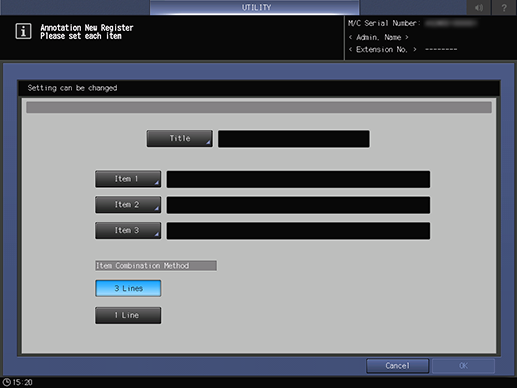
The setting screen is displayed.
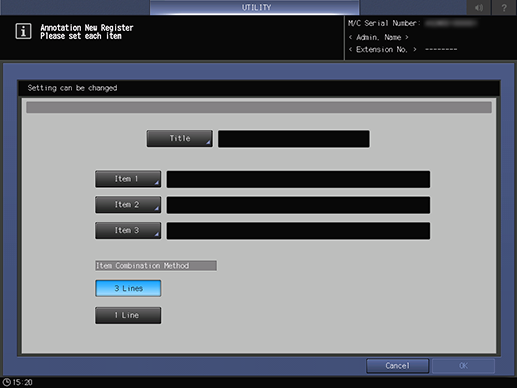

The title is required. Registration will not be completed unless a title is entered.
For details about the [Title] screen, refer to [Title].

The setting screen is displayed.
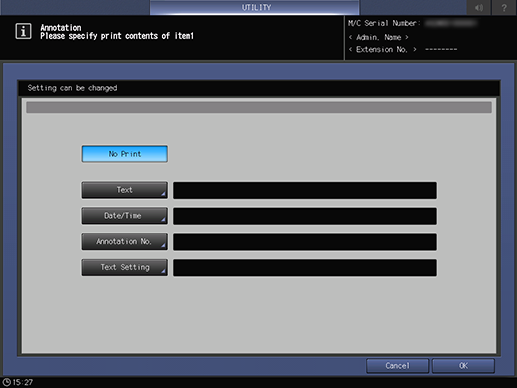
Multiple print contents cannot be set to a single item.
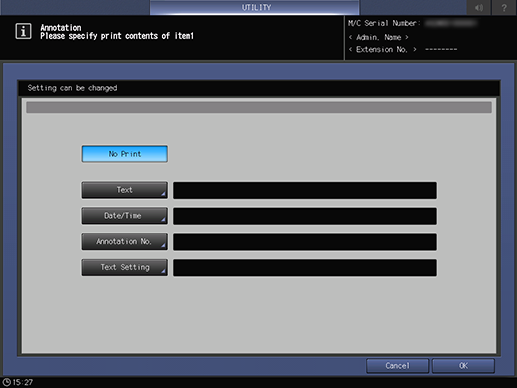



For details about how to set [Text], refer to [Text].
For details about how to set [Date/Time], refer to [Date/Time].
For details about how to set [Annotation No.], refer to [Annotation No.].
- When not printing [Item 1] ([Item 2] or [Item 3]), select [No Print]. Note that the specified print contents will be deleted if you press [No Print] after setting [Text], [Date/Time], or [Annotation No.].



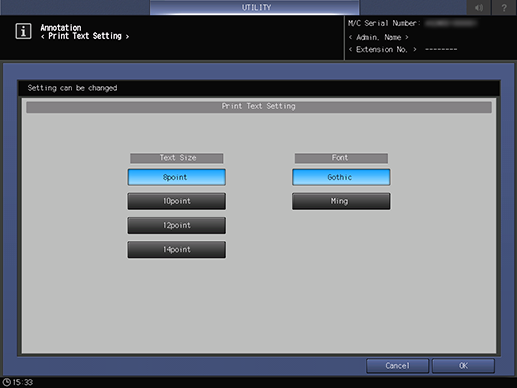
For details about [Text Setting], refer to [Text Setting].
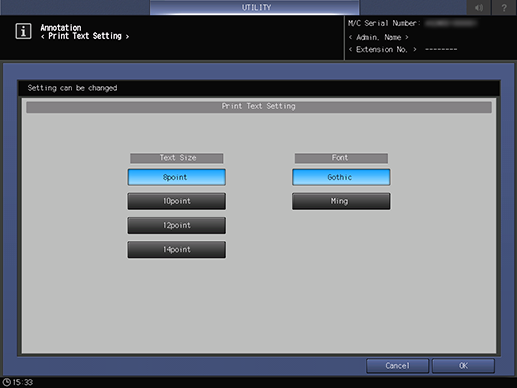
For details about the stamp print layout, refer to [Item Combination Method].
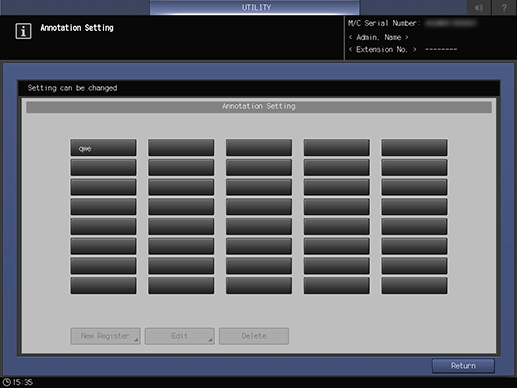
A title is displayed on the optional stamp key of the [Annotation Setting] screen.
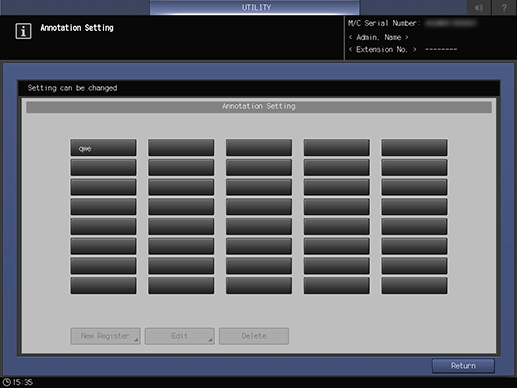
Procedure (Editing and Deletion)


The deletion confirmation dialog box is displayed.

The optional stamp setting is deleted, and the title disappears from the [Annotation Setting] screen.


 in the upper-right of a page, it turns into
in the upper-right of a page, it turns into  and is registered as a bookmark.
and is registered as a bookmark.