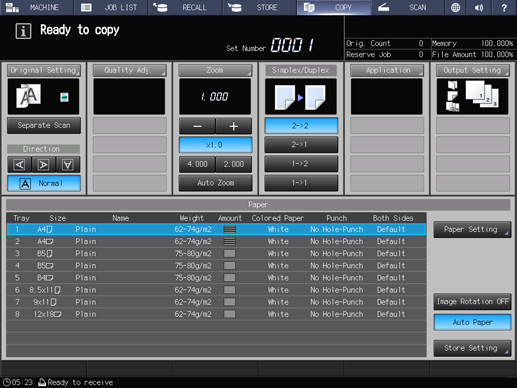Bind Direction
To copy top-bound 2-sided originals (printed upside down on back pages), select Top for Bind Direction in Original Setting. To copy side-bound 2-sided originals (having the same edge as page top), select Right&Left.
Reference
The bind direction of the printed paper is set in Bind Direction of Output Setting. For details, refer to Bind Direction: Setting Bind Direction for 2-Sided Copies.
Bind Direction key | 2-sided original | 1-sided copy | 2-sided copy |
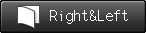 |  |  |  |
 |  |  | |
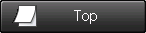 |  |  |  |
 |  |  |
preconditionTop of Bind Direction in the Original Setting properly functions only when 2->2 or 2->1 is selected.
Position the original.
Press the COPY tab to display the COPY screen.
Select either 2->2 or 2->1 under Simplex/Duplex.
Press Original Setting.
The Original Setting screen is displayed.
Select Right&Left or Top under Bind Direction.
supplementary explanationWithout 2->2 or 2->1 selected in step 3, the message Bind direction is only effective when scanning both sides of original is displayed in the message display area, and the Top setting does not function.
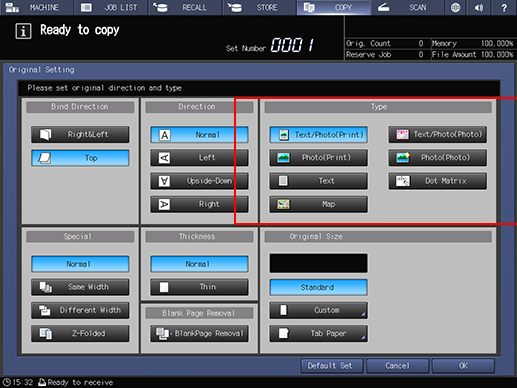
Specify Direction.
supplementary explanationFor details about Direction, refer to Direction: Setting Direction of Original.
Press OK to return to the COPY screen.
supplementary explanationTo restore the default setting, press Default Set and to restore the previous setting, press Cancel.
Press Output Setting.
The Output Setting screen is displayed.
Select Right&Left or Top under Bind Direction.
supplementary explanationFor details about Bind Direction in Output Setting, refer to Bind Direction: Setting Bind Direction for 2-Sided Copies.
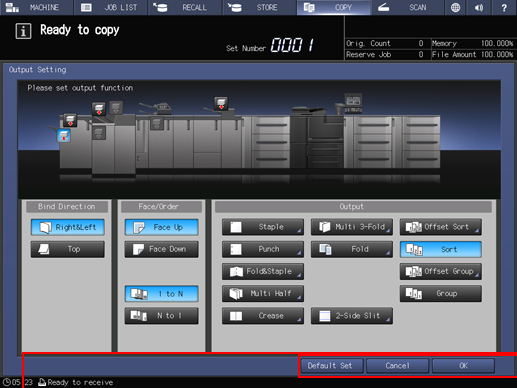
Press OK to return to the COPY screen.
supplementary explanationTo restore the default setting, press Default Set and to restore the previous setting, press Cancel.