
Stapling Copies
Copies are stapled in this mode. Select one of the following five types of the staple position.
Staple position | Stapling method |
|---|---|
Corner Staple - Left Corner |
|
Corner Staple - Right Corner |
|
2 Position Staple - Left |
|
2 Position Staple - Top |
|
2 Position Staple - Right |
|
When selecting Left, Top, or Right of 2 Position Staple, also select Wide, Narrow, or Narrow+ for the staple pitch. Respective staple pitch is as follows:
Wide | 165 mm / 6.50" |
Narrow | 140 mm / 5.51" |
Narrow+ | 120 mm / 4.72" |
Reference
You can select stapling diagonally to the print paper or parallel to the print paper for Corner Staple - Left Corner. For details, refer to Expert Adjustment: Corner Staple(Back) Angle.
Position the original.
Press the COPY tab to display the COPY screen.
Press Output Setting.
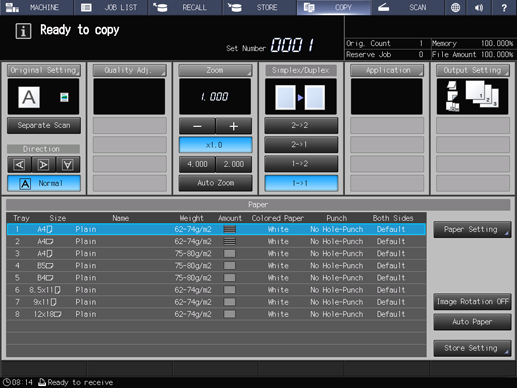
The Output Setting screen is displayed.
Press Staple under Output.
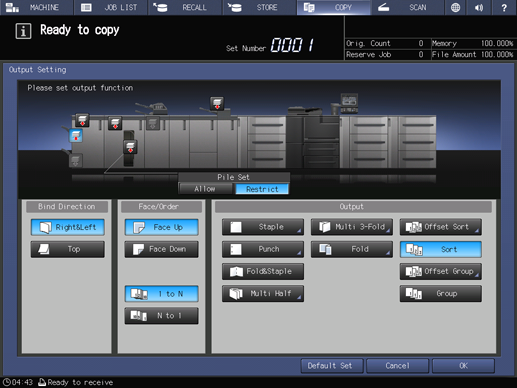
The Staple screen is displayed.
Press the desired staple position key.
supplementary explanationWhen you select any one of 2 Position Staple, also select Wide, Narrow, or Narrow+ to specify the staple pitch.
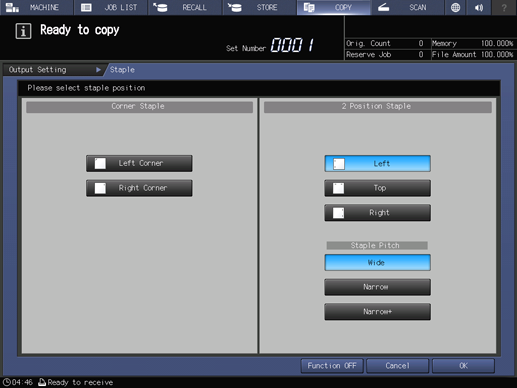
Press OK.
supplementary explanationTo resume the previous setting, press Cancel. To cancel the function, press Function OFF.
The screen returns to the Output Setting screen.
Press OK on the Output Setting screen.
The screen returns to the COPY screen.
An icon representing specified function is displayed under Output Setting on the COPY screen.
NOTICE
The primary (main) tray gradually goes down while printed materials are output. If an object is left under the primary (main) tray, any interference may cause damage to the finisher. DO NOT allow any object to interfere with the operation.
NOTICE
The primary (main) tray has a limit in capacity. Be careful not to exceed the limit, otherwise unexpected trouble may be caused.




