
Sorting Copies to Primary (Main) Tray
Select an output mode by following the procedure below.
Position the original.
Press the COPY tab to display the COPY screen.
Press Output Setting.
The Output Setting screen is displayed.
Select the desired output mode.
supplementary explanationSelect one of Offset Sort, Sort, Offset Group, and Group keys.
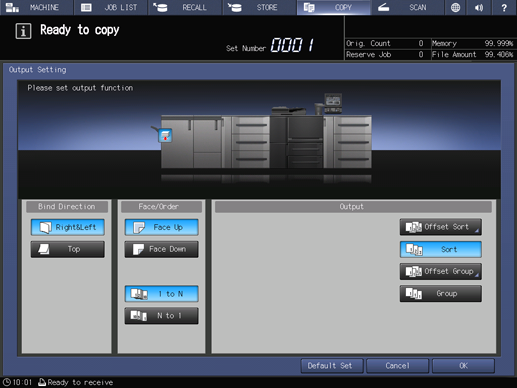
supplementary explanationSelect either Face Up or Face Down, and either 1 to N or N to 1 provided under Face/Order, as needed.
supplementary explanationSelecting N to 1 automatically sets and limits the Face mode to Face Up.
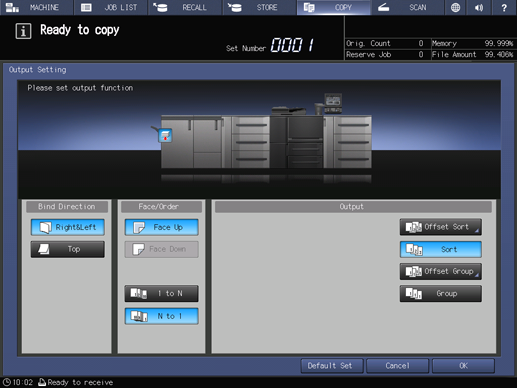
Press OK on the Output Setting screen.
An icon representing specified function is displayed under Output Setting on the COPY screen.
NOTICE
The primary (main) tray gradually goes down while printed materials are output. If an object is left under the primary (main) tray, any interference may cause damage to the finisher. DO NOT allow any object to interfere with the operation.
NOTICE
The primary (main) tray has a limit in capacity. Be careful not to exceed the limit, otherwise unexpected trouble may be caused.
Mount the paper holder on the primary (main) tray.
supplementary explanationIt is recommended to mount the paper holder on the primary (main) tray before using thin paper or paper that curls easily for output. It is no problem to keep the holder mounted for normal printing.