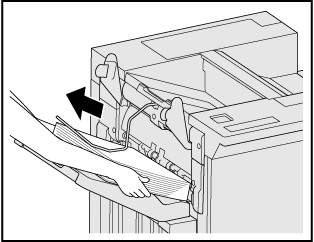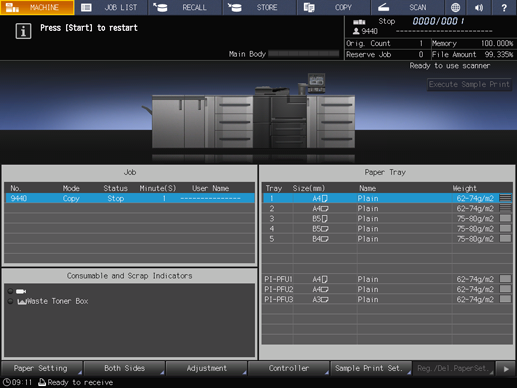Taking Out Printed Sheets from the Primary (Main) Tray Suspended Automatically
If the capacity of the primary (main) tray is exceeded, the machine automatically stops printing.
At this time, the message Please remove paper from main tray exit appears in the message area of the screen, and the Start LED turns orange. The machine cannot resume printing even if you press Start on the control panel.
Reference
The machine can be set to resume printing automatically after taking out the printed sheets and the primary (main) tray goes up completely. Or, you can set to resume printing automatically by pressing Start on the control panel while the primary (main) tray goes up. Contact your service representative.
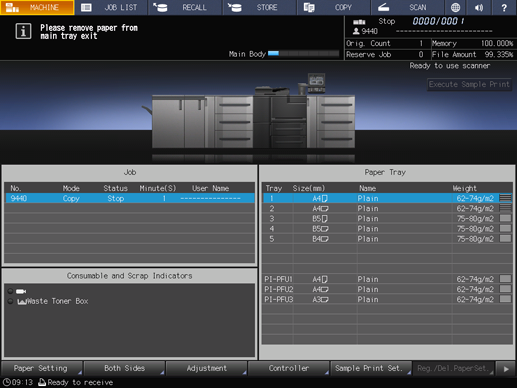
Take out all the printed sheets delivered to the primary (main) tray.
The primary (main) tray automatically goes up, and the message Now operating finisher is displayed on the screen.
Confirm that the primary (main) tray reaches the top position.
When the primary (main) tray goes up completely, the message Press [Start] to restart is displayed.
Press Start on the control panel.
The machine resumes printing.

supplementary explanationTo cancel the output job without resuming it, press Stop on the control panel. For details, refer to Canceling a Suspended Job.