
Image Distinction
In many cases, originals include both photo and text in one page. Such an original is divided into the text part and the photo part.
Then, the photo part is separated into a natural image that is screen-processed, and output.
Follow the steps below to adjust the separation level of the text part and photo part.
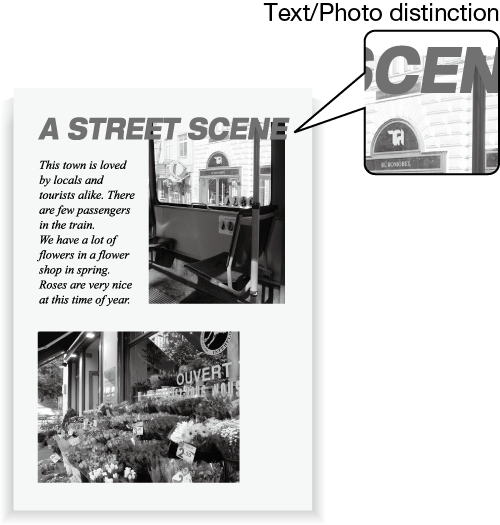
Press the COPY tab to display the COPY screen.
Press Quality Adj. on the COPY screen.

Position the original.
supplementary explanationPrepare an original for adjusting Image Distinction, and position it into the ADF or on the original glass.
Make an adjustment for Image Distinction on the Quality Adjustment screen.
Use - or + to adjust the separation level of the text and photo parts on a copy image. Specify a negative level to increase the proportion of photo, or a positive level to increase the proportion of text.
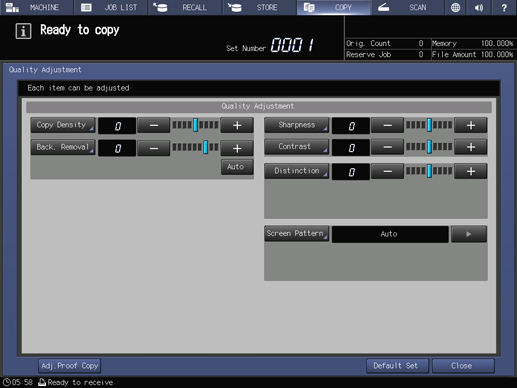
supplementary explanationTo make the adjustment for Image Distinction on the Image Distinction screen, proceed to step 5.
supplementary explanationTo resume the standard level, select 0.
supplementary explanationTo output a sample copy to check the adjustment result, proceed to step 6.
supplementary explanationTo complete the adjustment, proceed to step 7.
supplementary explanationIf you press Default Set on the Quality Adjustment screen, all adjustment items are returned to the standard level.
Make an adjustment for Image Distinction on the Image Distinction screen.
Press Distinction to display the Image Distinction screen.
Select one from -1 to -4 to increase the proportion of photo in Text/Photo detection.
Select one from 1 to 4 to increase the proportion of text in Text/Photo detection.
supplementary explanationTo resume the standard level, select 0.
supplementary explanationTo resume the standard level and return to the Quality Adjustment screen, press Default Set.
supplementary explanationTo output a sample copy to check the adjustment result, proceed to step 6.
supplementary explanationTo complete the adjustment, press OK and proceed to step 7.
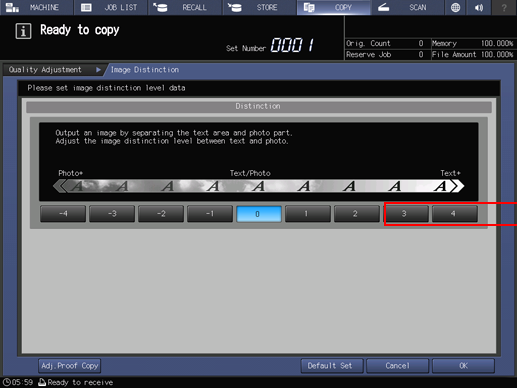
Output a sample copy.
After making the desired adjustment, press Adj.Proof Copy on the Quality Adjustment screen, Adj.Proof Copy on the Image Distinction screen, or Proof Copy on the control panel. Check the adjustment result with output image.
supplementary explanationRepeat steps from 3 to 6 until the desired result is obtained.
Press Close on the Quality Adjustment screen.
The screen returns to the COPY screen. The Image Distinction indication can be found under Quality Adj. on the COPY screen.