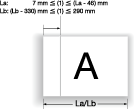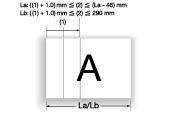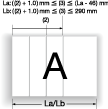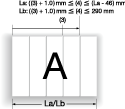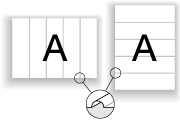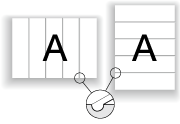Creasing Paper
If the machine is equipped with Saddle Stitcher SD-513 with Creaser Unit CR-101 mounted, paper creasing is available.
Select the desired one from 1, 2, 3, and 4 creases, then determine the crease position.
For the convex side of creases, select the front side or back side.
Reference
The number of creases is limited depending on the copy conditions to be combined.
When Fold&Staple or Multi Half is selected, only one crease can be selected for a cover. The body cannot be creased. For details, refer to Creasing a cover in Fold & Staple or Multi Half-Fold.
When Tri-Fold is selected, only two creases can be applied to the paper to be folded in three. For details, refer to Creasing Paper in Multi Tri-Fold.
When Perfect Binding is selected, two or four creases can be selected for a cover. The body cannot be creased. For details, refer to About Perfect Binder PB-503.
Menu item | Setting | Illustration |
|---|---|---|
Number of creases Select the desired on from 1 Piece, 2 Pieces, 3 Pieces, and 4 Pieces. Paper length La: 240 mm to 336 mm Paper length Lb: 337 mm to 488 mm | 1 Piece: Makes one crease. Crease position (1): Paper La: 7 mm to (La - 46) mm (0.1 mm increments) Paper Lb: (Lb - 330) mm to 290 mm (0.1 mm increments) |
|
2 Pieces: Makes two creases. Crease position (2): Paper La: (Position (1) + 1.0) mm to (La - 46) mm (0.1 mm increments) Paper Lb: (Position (1) + 1.0) mm to 290 mm (0.1 mm increments) |
| |
3 Pieces: Makes three creases. Crease position (3): Paper La: (Position (2) + 1.0) mm to (La - 46) mm (0.1 mm increments) Paper Lb: (Position (2) + 1.0) mm to 290 mm (0.1 mm increments) |
| |
4 Pieces: Makes four creases. Crease position (4): Paper La: (Position (3) + 1.0) mm to (La - 46) mm (0.1 mm increments) Paper Lb: (Position (3) + 1.0) mm to 290 mm (0.1 mm increments) |
| |
Crease Side Select Front or Back. | Front: Makes creases on the front side. |
|
Back: Makes creases on the back side. |
|
Position the original.
Press the COPY tab to display the COPY screen.
Press Output Setting.
The Output Setting screen is displayed.
Press Crease.
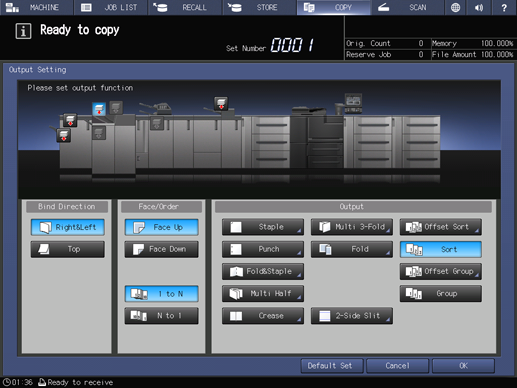
The Crease setting screen is displayed.
Select the number of creases.
Select the desired button from 1 Piece to 4 Pieces.
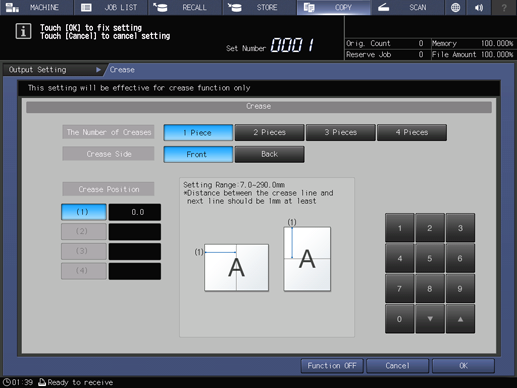
Set the crease position.
Select (1) of Crease Position, and use the keypad on the screen or down/up to enter the first crease position. Specify the second and subsequent crease positions in the same way.
supplementary explanationThe available crease position varies depending on the paper length (length of the long side).
When paper length La is between 240 mm and 336 mm, crease position (1) is set to 7 mm to (La - 46) mm (in 0.1 mm steps).
When paper length La is between 337 mm and 488 mm, crease position (1) is set to (La - 330) mm to 290 mm (in 0.1 mm steps).
supplementary explanationThe second and subsequent crease positions are set to (La - 46) mm from the higher value than the preset crease position by 1.0 mm when paper length La is between 240 mm and 336 mm. When paper length La is between 337 mm and 488 mm, the second and subsequent crease positions are set to 290 mm from the higher value than the preset crease position by 1.0 mm.
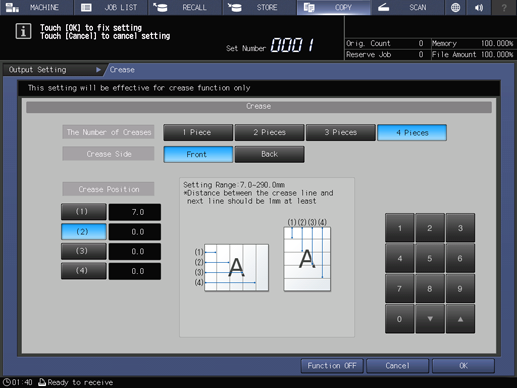
Select the crease side.
Select Front or Back of Crease Side.
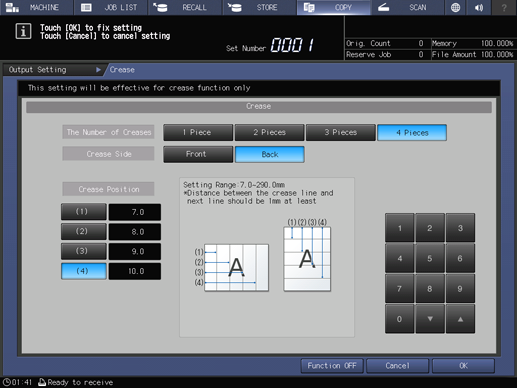
Press OK.
supplementary explanationTo resume the previous settings, press Cancel.
supplementary explanationTo disable the function while keeping the current setting, press Function OFF.
This returns to the Output Setting screen.
Press OK on the Output Setting screen to return to the COPY screen.
An icon representing specified function is displayed under Output Setting on the COPY screen.
Select additional copy conditions, as desired.
Enter the desired print quantity using the keypad.
Press Start on the control panel.
supplementary explanationIf crease positions are displaced on the output paper, re-specify the crease positions on the crease setting screen described in step 6. For example, if 210mm is entered, a crease may be made at 211 mm due to paper stretch. In such a case, set 209mm.