
1-Sided Copy (Making 1-Sided Copy from 2-Sided Original)
This section describes how to perform 1-sided copy for 2-sided original using the ADF.
2-sided original | 1-sided copy |
 | 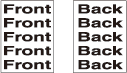 |
preconditionSelect Direction according to the direction of the original loaded in the ADF.
preconditionThe 1-sided copies having the same edge as page top can be made from top-bound 2-sided originals (printed upside down on back pages).
Position the original in the ADF.
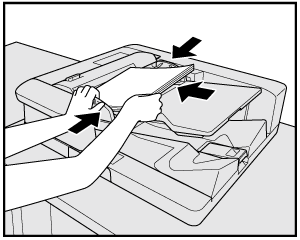
Press the COPY tab to display the COPY screen.
Select 2->1 copy mode.
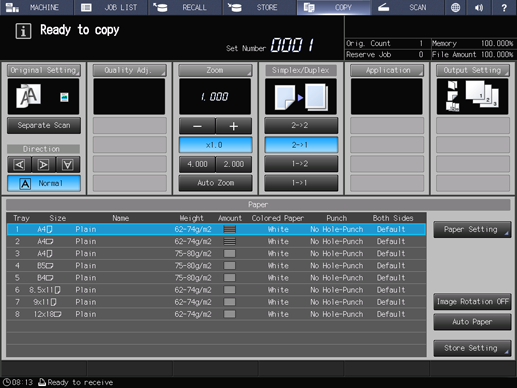
Specify Direction.
Select a Direction button provided under Original Setting according to the actual direction of the original.
supplementary explanationFor details about the setting of Direction, refer to Direction: Setting Direction of Original.
Specify the bind direction of the original.
To display the Original Setting screen, press Original Setting on the COPY screen.
To copy top-bound 2-sided originals (printed upside down on back pages), select Top under Bind Direction.
Press OK.
supplementary explanationFor details about setting a bind direction for 2-sided original, refer to Bind Direction: Setting Bind Direction for 2-Sided Copies.
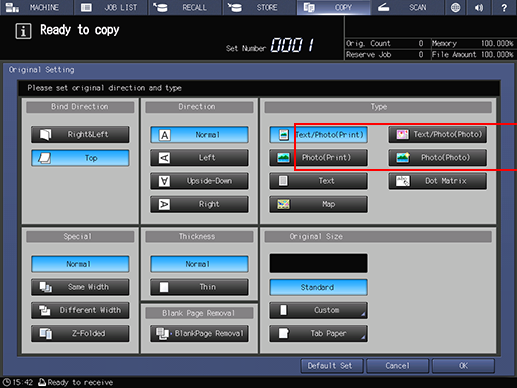
Select additional copy conditions, as desired.
Press Start on the control panel.
supplementary explanationPrinting does not start without returning to the COPY screen. Be sure to display the COPY screen.