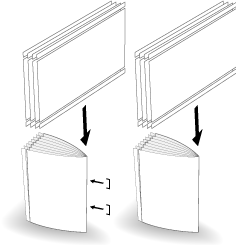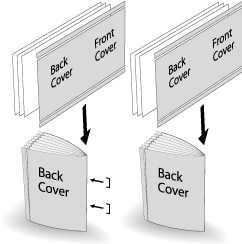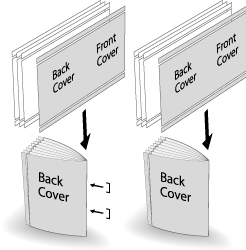2-Side Slitting in Fold & Staple and Multi Half-Fold
When the machine is equipped with Saddle Stitcher SD-513 with Trimmer Unit TU-503 mounted, the following 2-side slitting can be used in combination with Multi Half-Fold.
When 2-Side Slitting is selected in Fold&Staple or Multi Half and also No Cover is selected in Booklet of Application, 2-side slitting is applied to all sheets.
When 2-Side Slitting is selected in Fold&Staple or Multi Half and also With Cover or No Cover is selected in Booklet of Application, 2-side slitting is applied to covers only or all sheets including covers and body set.
Menu item | Setting | Illustration |
|---|---|---|
Fold&Staple (+ Fore-edge Trimming) Select ON for 2-Side Slitting on the Fold&Staple setting screen. Select No Cover for Booklet of Application. or Select ON for 2-Side Slitting on the Multi Half (+ Fore-edge Trimming) or Fold&Staple setting screen. Select No Cover for Booklet of Application. | Applies 2-side slitting to all pages processed by Fold & Staple or Multi Half-Fold. |
|
Fold&Staple (+ Fore-edge Trimming) Select ON for 2-Side Slitting on the Fold&Staple setting screen. Select With Cover for Booklet of Application. or Select ON for 2-Side Slitting on the Multi Half (+ Fore-edge Trimming) or Fold&Staple setting screen. Select With Cover for Booklet of Application. | When All Sheets is selected for 2-Side Slitting, 2-side slitting is applied to covers and body set. When Cover Only is selected for 2-Side Slitting, 2-side slitting is applied only to covers. |
|
NOTICE
The stapled and folded sheets or multiply half-folded sheets are output to the bundle exit tray. Place the extension tray of the bundle exit tray, and perform preparations to open the stopper. Otherwise, the output paper may drop down from the bundle exit tray. Also, the full-load detection function may not work.
Tips
The slitting amount can be specified between 8.0 mm and 26.0 mm in 0.1 mm increments.
The difference between the slitting amounts in both sides is within 10.0 mm.
Offset against Cover is available when With Cover is selected for Booklet of Application. Adjust the slitting amount of the body against the cover in the range from -1.0 mm to +1.0 mm in 0.1 mm increments.
Reference
Check paper information before use. For details, refer to Equipment, Equipment, Capacity and Saddle Stitcher SD-513 processing capacity.
Position the original.
supplementary explanationThe number of original pages to be loaded is set to that for Fold & Staple or Multi Half Fold, and the number of folded sheets is determined. For details about the number of sheets that can be folded, refer to Saddle Stitcher SD-513.
Load the cover for Fold & Staple or Multi Half Fold into any tray.
supplementary explanationPlace cover paper in Tray 1 to Tray 11, or PI-PFU1 to PI-PFU3. PI1, PI2, and PB are not available for cover.
Press the COPY tab to display the COPY screen.
Press Output Setting.
The Output Setting screen is displayed.
Select Fold&Staple or Multi Half.
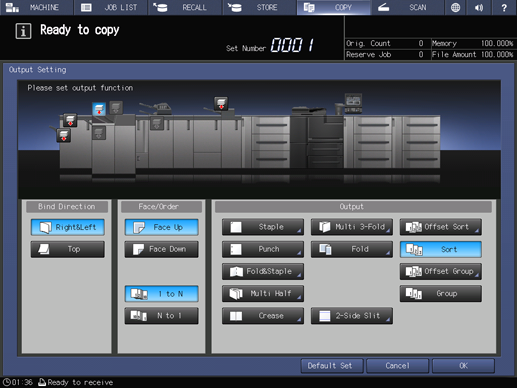
This displays the Fold & Staple Setting or Multi Half Fold Setting screen.
Select ON or OFF for (1) Fore-edge Trimming.
supplementary explanationWhen Fold&Staple is selected in step 5, select 2 Positions or 4 Positions of Staple, and select ON or OFF of (1) Fore-edge Trimming.
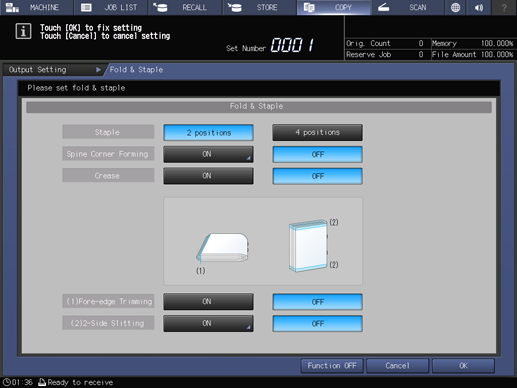
supplementary explanationWhen Multi Half is selected in step 5, select ON or OFF of (1) Fore-edge Trimming.
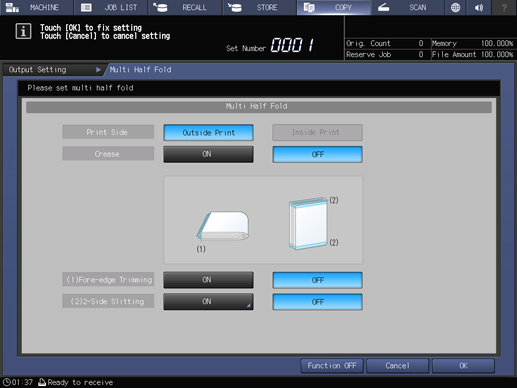
supplementary explanationWhen the saddle stitcher is equipped with Creaser Unit CR-101, Crease is available. For details, refer to Creasing a cover in Fold & Staple or Multi Half-Fold.
supplementary explanationWhen the saddle stitcher is equipped with Folding Unit FD-504, Spine Corner Forming can be set on the Fold&Staple setting screen. For details, refer to Spine Corner Forming in Fold & Staple.
Select ON for (2) 2-Side Slitting.
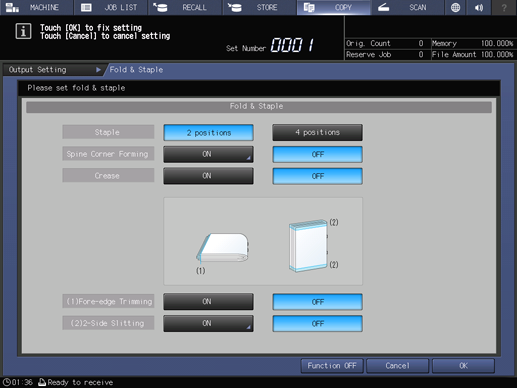

The 2-Side Slitting setting screen is displayed.
Specify the 2-side slitting amount.
Select (1) of Slitting, and use the keypad on the screen or down/up to enter the slitting amount at the top. Select (2), and follow the same step as the above to enter the slitting amount at the bottom.
Press Offset against Cover, and use the keypad on the screen or down/up to enter the slitting amount of the body set against the cover in the range of - 1.0 mm to + 1.0 mm in 0.1 mm steps.
supplementary explanationHowever, the difference between the slitting amounts at the top and bottom must be within 10.0 mm.

Press OK.
This returns to the Fold&Staple setting screen.
Press OK.
supplementary explanationTo resume the previous settings, press Cancel.
supplementary explanationTo disable the function while keeping the current setting, press Function OFF.
This returns to the Output Setting screen.
supplementary explanationFold&Staple or Multi Half-Fold and 2-Side Slitting are highlighted. In this case, you can press 2-Side Slitting to change the 2-side slitting setting.
Press OK on the Output Setting screen to return to the COPY screen.
An icon representing specified function is displayed under Output Setting on the COPY screen.
Booklet of Application is selected automatically.
Press Application, and Booklet.
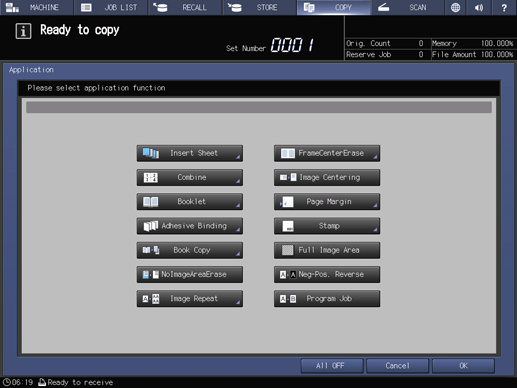
Select With Cover or No Cover for Cover Sheet.
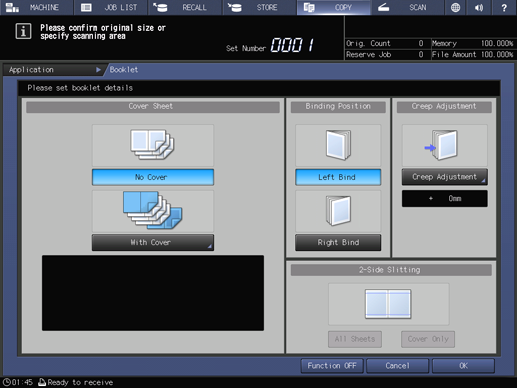
From Front Cover and Back Cover, select the tray in which you loaded cover in step 2.
supplementary explanationWhen selecting from tray paper, first select With Cover(Print) or With Cover(Blank).
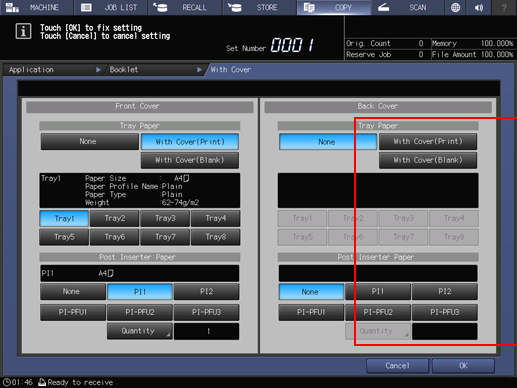
Press OK.
This returns to the Booklet screen.
Select Left Bind or Right Bind of Binding Position.
Press OK to return to the COPY screen.
Select additional copy conditions, as desired.
Enter the desired print quantity using the keypad.
supplementary explanationThe number of copies that can be output to the bundle exit tray varies depending on the copy paper. For details, refer to Capacity.
Place the extension tray of the bundle exit tray, and turn up the stopper.
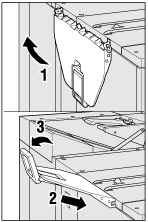
Press Start on the control panel.